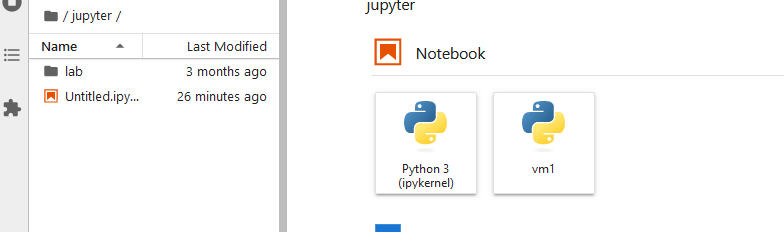Hi @Vivek,
I’m just pasting my instructions for getting up and running here, maybe they’ll help you. As I mentioned before if I hit problems I start again so that said back up important work uninstall eveythring, python, anaconda and all and from a blank canvas this is what I do:
#1 I visit miniconda https://docs.conda.io/en/latest/miniconda.html
#2 I install the latest version for my system in this case 64 bit for Windows
#3 I install to defaults
#4 Now I open the Anaconda Powershell Prompt that has been installed with admin rights
#5 In the (base) environment I insall jupyter lab like so

#6 now I create a virtual environment, I try to specify a known compatible python version that works with panel, holoviews etc
![]()
#7 now I enter the virtual environment that I just created so I can setup a few things
![]()
note that the base has now changed to virtual environment name
![]()
#9 Now I want to make my virtual environment available to jupyter lab that I just installed so I do the following instructions (the reason I do this step and repeat for each vm is so when I have multiple virtual environments they’re all under the same hood if you like)
![]()
![]()
#10 now I want to install panel etc in the virtual environment
![]()
#11 now I return to the base environment where I launch jupyter lab
![]()
#12 now when jupyter lab is launched the virtual enviroment that has been setup is available to utilise, now if you launch the vm from within jupyter lab all being well when you import panel you will not get module not found.
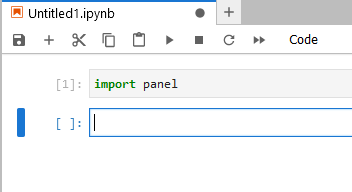
Alternativelty you can install jupyter lab directly inside the vm, activate the vm and run jupyter lab from there but my preference is the above steps which work for myself.
Hope of some help,
Thanks, Carl.