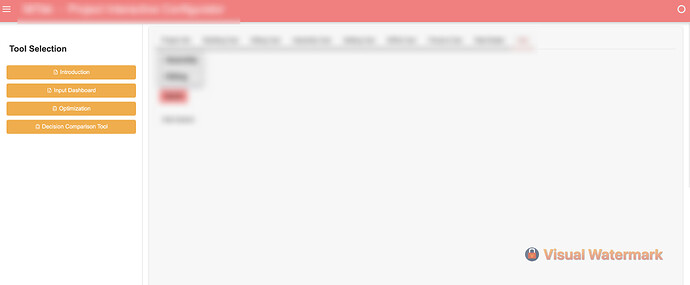Are all of these needed to make a minimal example? If not, can you simplify further; see
onsite_div_1 = pn.widgets.FloatInput(name='General_Conditions', value=0 , step=1, start=0, end=10000000, format=PrintfTickFormatter(format='$%f'))
offsite_div_1 = pn.widgets.FloatInput(name='General_Conditions', value=879740 , step=1, start=0, end=10000000, format=PrintfTickFormatter(format='$%f'))
onsite_div_2 = pn.widgets.FloatInput(name='Site_Work', value=4684133 , step=1, start=0, end=10000000, format=PrintfTickFormatter(format='$%f'))
offsite_div_2 = pn.widgets.FloatInput(name='Site_Work', value=2100096 , step=1, start=0, end=10000000, format=PrintfTickFormatter(format='$%f'))
onsite_div_3 = pn.widgets.FloatInput(name='Concrete_Material_Labor', value=0 , step=1, start=0, end=10000000, format=PrintfTickFormatter(format='$%f'))
offsite_div_3 = pn.widgets.FloatInput(name='Concrete_Material_Labor', value=0 , step=1, start=0, end=10000000, format=PrintfTickFormatter(format='$%f'))
onsite_div_4 = pn.widgets.FloatInput(name='Masonry', value=0 , step=1, start=0, end=10000000, format=PrintfTickFormatter(format='$%f'))
offsite_div_4 = pn.widgets.FloatInput(name='Masonry', value=0 , step=1, start=0, end=10000000, format=PrintfTickFormatter(format='$%f'))
onsite_div_5 = pn.widgets.FloatInput(name='Metals', value=0 , step=1, start=0, end=10000000, format=PrintfTickFormatter(format='$%f'))
offsite_div_5 = pn.widgets.FloatInput(name='Metals', value=0 , step=1, start=0, end=10000000, format=PrintfTickFormatter(format='$%f'))
onsite_div_6 = pn.widgets.FloatInput(name='Wood & Plastics', value=0 , step=1, start=0, end=10000000, format=PrintfTickFormatter(format='$%f'))
offsite_div_6 = pn.widgets.FloatInput(name='Wood & Plastics', value=0 , step=1, start=0, end=10000000, format=PrintfTickFormatter(format='$%f'))
onsite_div_7 = pn.widgets.FloatInput(name='Thermal & Moisture', value=0 , step=1, start=0, end=10000000, format=PrintfTickFormatter(format='$%f'))
offsite_div_7 = pn.widgets.FloatInput(name='Thermal & Moisture', value=0 , step=1, start=0, end=10000000, format=PrintfTickFormatter(format='$%f'))
onsite_div_8 = pn.widgets.FloatInput(name='Doors & Windows', value=0 , step=1, start=0, end=10000000, format=PrintfTickFormatter(format='$%f'))
offsite_div_8 = pn.widgets.FloatInput(name='Doors & Windows', value=0 , step=1, start=0, end=10000000, format=PrintfTickFormatter(format='$%f'))
onsite_div_9 = pn.widgets.FloatInput(name='Finishes', value=0 , step=1, start=0, end=10000000, format=PrintfTickFormatter(format='$%f'))
offsite_div_9 = pn.widgets.FloatInput(name='Finishes', value=0 , step=1, start=0, end=10000000, format=PrintfTickFormatter(format='$%f'))
onsite_div_10 = pn.widgets.FloatInput(name='Specialities', value=0 , step=1, start=0, end=10000000, format=PrintfTickFormatter(format='$%f'))
offsite_div_10 = pn.widgets.FloatInput(name='Specialities', value=0 , step=1, start=0, end=10000000, format=PrintfTickFormatter(format='$%f'))
onsite_div_11 = pn.widgets.FloatInput(name='Equipment (Commercial & Appliances', value=0 , step=1, start=0, end=10000000, format=PrintfTickFormatter(format='$%f'))
offsite_div_11 = pn.widgets.FloatInput(name='Equipment (Commercial & Appliances', value=0 , step=1, start=0, end=10000000, format=PrintfTickFormatter(format='$%f'))
onsite_div_12 = pn.widgets.FloatInput(name='Furnishings (FF&E)', value=0 , step=1, start=0, end=10000000, format=PrintfTickFormatter(format='$%f'))
offsite_div_12 = pn.widgets.FloatInput(name='Furnishings (FF&E)', value=0 , step=1, start=0, end=10000000, format=PrintfTickFormatter(format='$%f'))
onsite_div_13 = pn.widgets.FloatInput(name='Special Construction', value=0 , step=1, start=0, end=10000000, format=PrintfTickFormatter(format='$%f'))
offsite_div_13 = pn.widgets.FloatInput(name='Special Construction', value=0 , step=1, start=0, end=10000000, format=PrintfTickFormatter(format='$%f'))
onsite_div_14 = pn.widgets.FloatInput(name='Conveying Systems', value=0 , step=1, start=0, end=10000000, format=PrintfTickFormatter(format='$%f'))
offsite_div_14 = pn.widgets.FloatInput(name='Conveying Systems', value=0 , step=1, start=0, end=10000000, format=PrintfTickFormatter(format='$%f'))
onsite_div_15 = pn.widgets.FloatInput(name='Mechanical', value=0 , step=1, start=0, end=10000000, format=PrintfTickFormatter(format='$%f'))
offsite_div_15 = pn.widgets.FloatInput(name='Mechanical', value=0 , step=1, start=0, end=10000000, format=PrintfTickFormatter(format='$%f'))
onsite_div_16 = pn.widgets.FloatInput(name='Electrical', value=0 , step=1, start=0, end=10000000, format=PrintfTickFormatter(format='$%f'))
offsite_div_16 = pn.widgets.FloatInput(name='Electrical', value=0 , step=1, start=0, end=10000000, format=PrintfTickFormatter(format='$%f'))